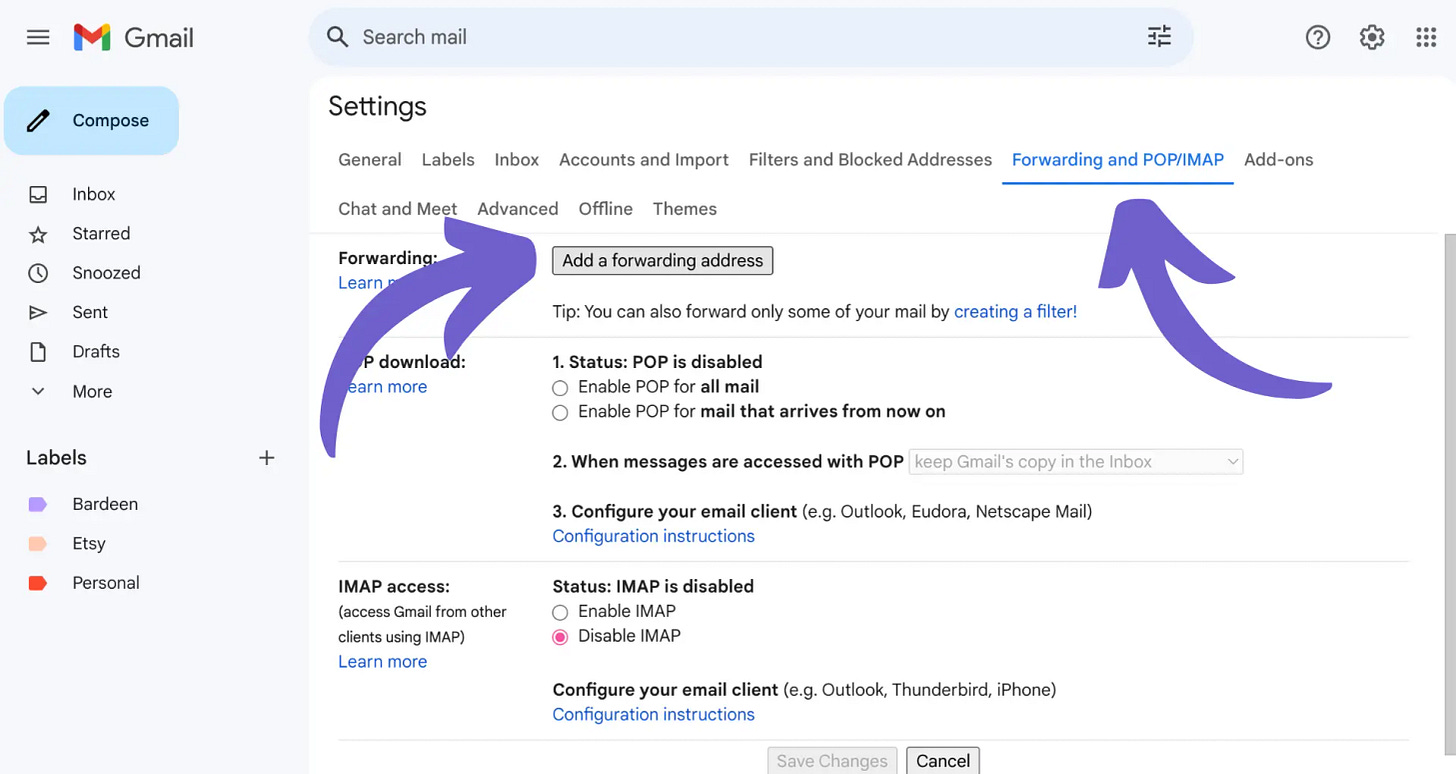5 Days of Asana Integrations
Gmail & Slack
Hey Soulmates! 💛
It’s been a while. I’m ready to start writing more. My time at Tipalti has been GREAT! I’m doing alllll things CMA with my partner in crime, Paola Johnson. ← Frickin superstar!
For this episode, I was thinking about how I like to consume content so I’m going to try giving you small things to do everyday for a week. Maybe you could even block time on your calendar for 10 minutes a day to learn something new.
So let’s get ready for a week of productivity magic! This week, we’re diving into Asana integrations with Gmail and Slack, breaking it down into five fun-filled days of action. By Friday, you'll have a streamlined, automated workflow that keeps your customer marketing game strong!
🌟 Monday: Get Set Up for Success
Kick off your week by connecting Asana with Gmail and Slack. Here's how:
Add Asana to Gmail:
In Gmail, click the “+” icon on the right sidebar to open the G Suite Marketplace.
Search for “Asana for Gmail” and hit “Install.”
Follow the prompts to connect your Asana account.
Set Up Asana in Slack:
Use the /asana link command to connect your Asana workspace.
Get Slack Notifications:
Link a project to a Slack channel with the /asana link command and receive updates on completed tasks and changes to due dates or assignees.
🚀 Tuesday: Turn Emails into Actions
Since you are all set up, today is all about transforming your Gmail inbox into something that helps not hurts.
Create Tasks from Emails:
Open an email, click the Asana icon, and convert it into a task.
Assign the task, set a due date, and add it to the right project.
Automate Task Creation:
Set up a rule in Asana so that every task created from Gmail is automatically tagged as “Follow-Up Needed.”
You can also set up a rule in Gmail that if the email subject contains “churn or Former customer” whatever the email is to alert you that an account is no longer a customer, forward that email to Asana and add subtask to web team to take down the logo.
🎯 Example: Automatically assign all churned logos to the web team to take off logo landing pages. Here is what I do:
Logo Management
Responsible Team: Sales Ops sends Customer Marketing an alert email from CRM.
Frequency: Whenever an account churns, or the contract changes at upsell, or a note from the customers legal team.
Gmail: Create a Forward rule that forwards the alert email to asana.
You will need a project email address to forward the alert email to:
Get the Project's Email Address
Open your Asana project.
Click the dropdown next to the project name.
Select “Import” > “Email” (or it might say “Copy email address” depending on your view).
You’ll get a unique email address like:
xzy123@mail.asana.comNow add that email to the forward address in Gmail.
Create a project called Churned Logo’s. Set up this rule to add your web team once the task is created.
Badda Bing Badda Boom! An automated workflow that covers your ASS.
💡 Wednesday: Automate Your Workflow
Now that you are familiar with rules, let’s automate repetitive tasks!
For example:
Auto-Assign Tasks:
Rule: When a task is added to “Customer Stories,” auto-assign it to the content team to get on their radar.
Set Due Dates Automatically:
Example: When the case study project is completed, create a task to send a gift.
Get creative!!!
📲 Thursday: Collaborate Seamlessly in Slack
Today, let's use Slack and Asana together for smooth communication.
What we are experiencing is internal folks not filling out our “Advocacy intake form” OR folks not making comments inside the task so this has been huge for tracking purposes.
Create Tasks from Slack:
Use the /asana create command or the “Create a task...” option in the message actions menu.
Add Messages as Task Comments:
Keep all project-related discussions in one place by adding Slack messages as comments to Asana tasks.
Stay Notified:
Get task notifications directly in Slack and adjust your settings with /asana settings.
I don’t know about you but I limit asana emails. They can get crazy. Slack is better to get updates and I can scan the one’s that involve me at the end of the day.
🧠 Use Case: When a CSM drops a hot customer success story in Slack, turn it into a follow-up task in Asana instantly!
🎯 Friday: Level up your Asana Game
Let’s end the week strong by giving you a Weekly Command Center board! Did you know you can just upload a csv and Asanas AI will create it for you? Follow these steps:
First, go to ChatGTP and insert this prompt- “Create a Customer Marketing “weekly command center” in a ready-to-upload Asana import file. Include the below groups.
🎯 This Week’s Top 3 Priorities
📈 OKRs Tracker
📊 Team Projects Status
🚧 Risks & Roadblocks
💰 Budget Watch
💬 Advocacy Metrics
🌈 Team Wins
🔭 Looking Ahead
Also include my OKRs in the tracker. Here they are X,X,X”
Download the csv it gives you.
Open Asana and create a new project.
Click the dropdown next to the project title → Import → CSV.
Upload the file you downloaded.
Map fields like “Assignee,” “Status,” “Priority,” etc., during the import step.
HAVE FUN!
Hope you liked this episode. It feels great to be back!
Love your CMA Soulmate,
Leslie
📚 Helpful How-To Articles
More Digital Resources
Catch up on previous newsletters here.
Check out my video course Measuring the ROI of Customer Marketing & Advocacy if you want to showcase the ROI of your programs.
A free resource to help you while you are interviewing or going through performance reviews and gunning for a promotion- CMA Career Framework.
My latest free book on Account Based Customer Marketing (ABCM) with 50+ pages of plays for Retention, Upsell, Executive Outreach, & Scrappy ABM. Unlock Growth with ABCM is available for download.